In depth overview of projects in the app
Here's an in-depth overview of how to start a project in Resemble AI:
-
Start a Project:
- Click on "+ New Project" to begin a new project.

-
Voice Selection:
- Choose the desired voice for your project from the available options.
- Note: Some features may not be available for every voice.

-
Insert Text into Text Block:
- Input your desired text into the text block provided.
- Hover or highlight text to access additional buttons.
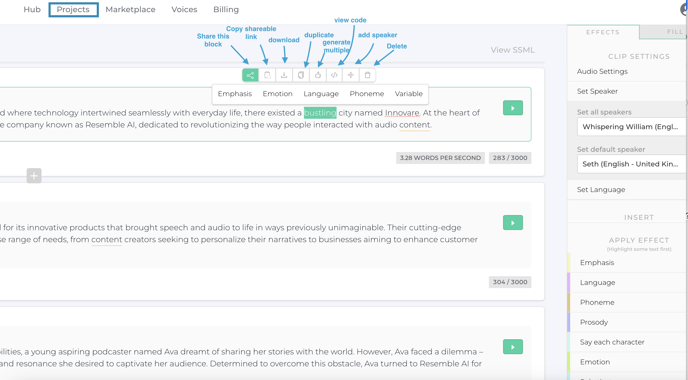
- Here are the buttons and let's go over what they do, in order from left to right.
- Share this block
- you can share this project you are working on, specifically the selected text block, with these platforms.
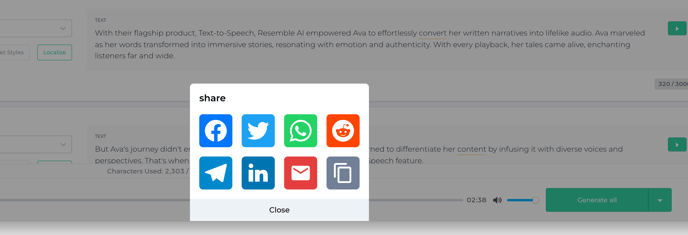
- you can share this project you are working on, specifically the selected text block, with these platforms.
- Copy shareable link
- the link you can share enables the party you send it to, to stream the audio and hear what you're working on.
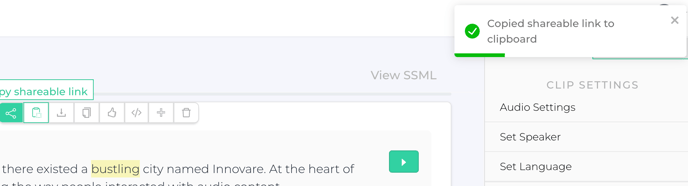
- the link you can share enables the party you send it to, to stream the audio and hear what you're working on.
- Download
- self explanatory, downloads the clip.
- Duplicate
- Sometimes we need the prompts more than once, using the duplication feature reduces extra effort on your end. It makes a copy of the select text block and duplicates it, right underneath.
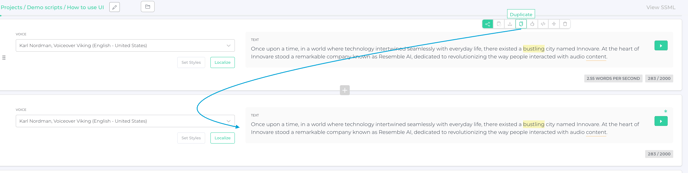
- Sometimes we need the prompts more than once, using the duplication feature reduces extra effort on your end. It makes a copy of the select text block and duplicates it, right underneath.
- Generate multiple
- Generative AI sometimes produces an output that isn't exactly what you're looking for. Using this option allows you to pick the one that sounds best. Kindly note, every time you hit the green play button to generate audio, it counts into your usage.
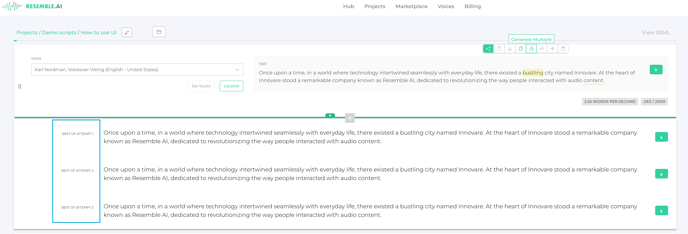
- Generative AI sometimes produces an output that isn't exactly what you're looking for. Using this option allows you to pick the one that sounds best. Kindly note, every time you hit the green play button to generate audio, it counts into your usage.
- View code
- for our API users, you can get your API token through view code, as well as view the code if you need to make any adjustments.
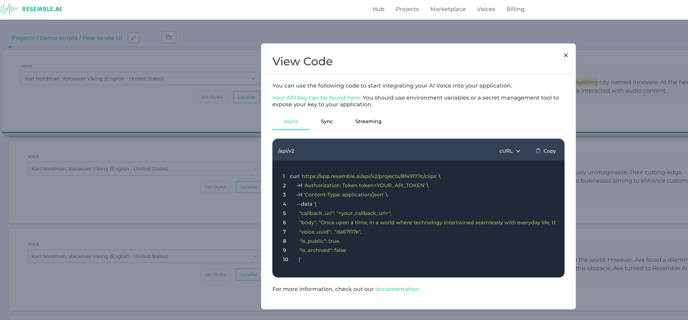
- for our API users, you can get your API token through view code, as well as view the code if you need to make any adjustments.
- Add speaker
- To add a speaker, select this button as shown below. It will create a new text block and you can add a different speaker for the project (e.g. different characters speaking in a chapter of a book)
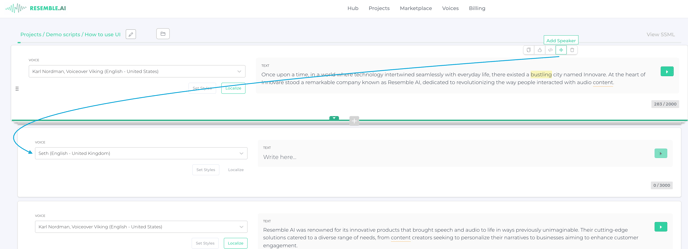
- To add a speaker, select this button as shown below. It will create a new text block and you can add a different speaker for the project (e.g. different characters speaking in a chapter of a book)
- Delete
- Self explanatory. Once deleted it will be gone forever. It cannot be recovered.
- Share this block
-
Sidebar: Effects Tab, Fill Tab:
- Access the Effects tab and Fill tab on the sidebar for additional customization options.
-
Clip Settings:
-
- Adjust clip settings for audio
- You can update the Sample and Bit rate through this tab.
- Adjust clip settings for audio
-
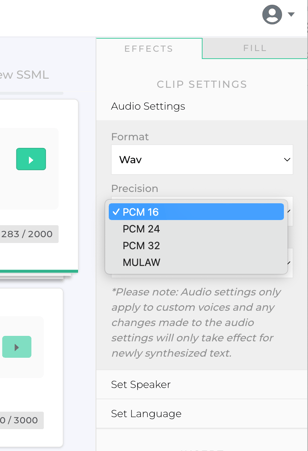
-
-
- Set Speaker
- Set the speaker to be the same voice for all clips in this project.

- Set the speaker to be the same voice for all clips in this project.
- Set Language
- Set the speaker accent to match any languages you may be localizing in. *Kindly note access to languages is dependent on your subscription type. Basic users have access to 3 standard languages; French, Spanish, and English-British. To access more please upgrade your account.
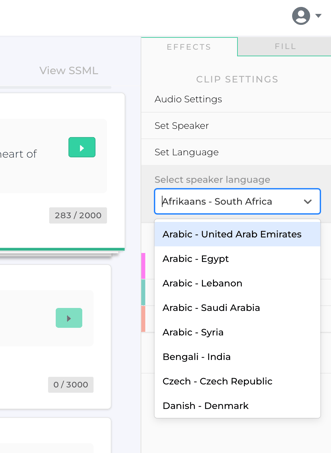
- Set Speaker
-
-
-
- Insert
- Speech-to-Speech
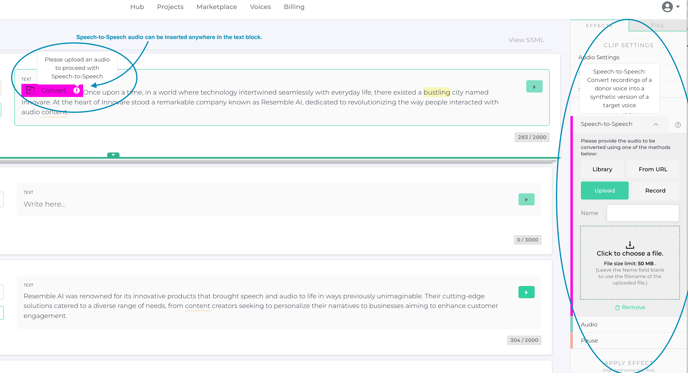
- Audio: add background music or any audio sound effects to your clip.
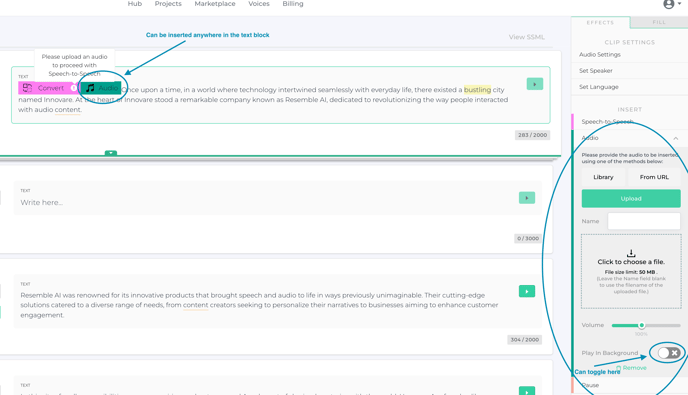
- Pause: insert any pauses to your clip to have the speaker take a "pause" throughout the sentences.
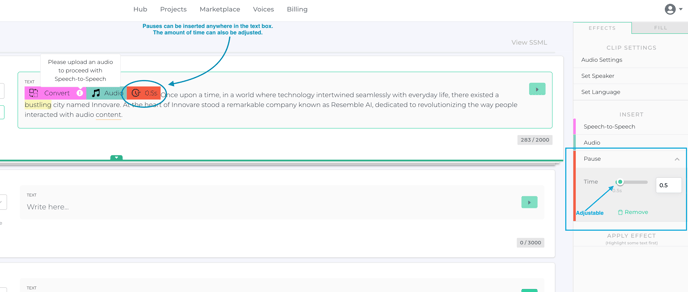
- Speech-to-Speech
- Insert
-
-
Generate Audio:
- Generate audio for your project using the following options:
- Generate All: Generate audio for the entire project.
- Download Separately: Download individual audio files separately, zipped in a folder.
- Download Full Audio: Download the complete audio file for the project.
- Generate audio for your project using the following options:
*Please note that some features such as emphasis, emotion, and language may not be available for every voice. Additionally, the sidebar options for the Fill tab provide additional customization features for your project. Take advantage of these tools to tailor your audio project to your specific needs and preferences.
